F4.11.2} Region editing
**************************
The most import action of editing a region is to define its
mathematical expression. flair in the geometry editor will split
the region expression into a list of zones.
If parenthesis are used they will be treated as one zone.
The user can manipulate the zones either with the keyboard or
graphically
e.g. +a +b | +c | +e -(+f -g | +h)
will be split into 3 zones
zone01: +a +b
zone02: +c
zone03: +e -(+f -g | +h)
Keyboard
********
- To add a new zone enter the appropriate expression in the
"+zone" field
- To modify an existing zone, click with the mouse the
appropriate zone##
- To delete a zone select with the mouse or keyboard the zone##
rows and either hit the [Del]ete key inside the listbox or
with the mouse Right-Click -> Delete
Graphically
***********
The recipe is the following:
- Select the desired REGION. If a new region is to be created
do not select anything
- During the following process maintain the REGION selected.
In case of accidental unselection of the REGION, press [Ctrl]
and reselect the REGION
- Add a new zone:
* Verify that there is no zone selected in the property listbox.
* If there is any hit [Esc]ape to unselect them
* Add onto the selection ONLY the bodies representing the borders
of the zone
(Holding [Ctrl], select by clicking on the desired bodies)
* Right-click or [Space]->Zone  or with the
shortcut [d]efine.
Note: [D]efine (capital D) will first unselect any zone)
* Move the mouse and click in any of the viewports, a point that
belong to the wished zone
* Automatically the zone expression will be created
- Modify/Edit an existing zone:
* IMPORTANT: Select the zone## either on the property listbox
or graphically in any viewport clicking a point that belongs to it.
* Automatically ALL bodies involved in the zone expression
will be selected
* With the zone selected, select or unselect additional bodies
if needed
* Then like in the "Add a new zone" click on "Zone" or with
shortcut [d]efine (small)
* Move the mouse and click in any of the viewports, a point that
belong to the wished zone
* Automatically the zone expression will be replaced
Note:
- DO NOT select bodies that you don't need
- There is an automatic optimization of unwanted bodies but is
far from perfect.
- Verify if you don't have accidentally locked some bodies.
Step by step example
********************
In this example we will create a sphere with a cylindrical hole cut
with a tilted plane.
or with the
shortcut [d]efine.
Note: [D]efine (capital D) will first unselect any zone)
* Move the mouse and click in any of the viewports, a point that
belong to the wished zone
* Automatically the zone expression will be created
- Modify/Edit an existing zone:
* IMPORTANT: Select the zone## either on the property listbox
or graphically in any viewport clicking a point that belongs to it.
* Automatically ALL bodies involved in the zone expression
will be selected
* With the zone selected, select or unselect additional bodies
if needed
* Then like in the "Add a new zone" click on "Zone" or with
shortcut [d]efine (small)
* Move the mouse and click in any of the viewports, a point that
belong to the wished zone
* Automatically the zone expression will be replaced
Note:
- DO NOT select bodies that you don't need
- There is an automatic optimization of unwanted bodies but is
far from perfect.
- Verify if you don't have accidentally locked some bodies.
Step by step example
********************
In this example we will create a sphere with a cylindrical hole cut
with a tilted plane.
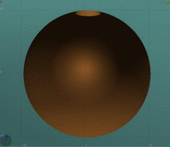 {image:zone_edit2.gif}
* First we have to create all necessary bodies
- sphere
- infinite cylinder
- tilted plane
* Select the sphere body
The sphere outline will be highlighted.
{image:zone_edit2.gif}
* First we have to create all necessary bodies
- sphere
- infinite cylinder
- tilted plane
* Select the sphere body
The sphere outline will be highlighted.
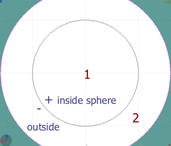 Each selected body divides the space into 2 zones
1: +sphere inside the sphere
2: -sphere outside the sphere
* Add to the selection the infinite cylinder
with [Ctrl] + Left mouse click
Each selected body divides the space into 2 zones
1: +sphere inside the sphere
2: -sphere outside the sphere
* Add to the selection the infinite cylinder
with [Ctrl] + Left mouse click
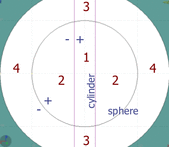 The 2 selected bodies divides the space into 4 zones
1: +sphere +cylinder
2: +sphere -cylinder
3: -sphere +cylinder
4: -sphere -cylinder
* Add to the selection with [Ctrl]+left-click on the tilted plane.
The 2 selected bodies divides the space into 4 zones
1: +sphere +cylinder
2: +sphere -cylinder
3: -sphere +cylinder
4: -sphere -cylinder
* Add to the selection with [Ctrl]+left-click on the tilted plane.
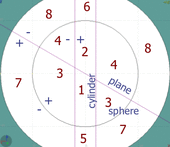 Now the space is divided into 8 zones
1: +sphere +cylinder +plane
2: +sphere +cylinder -plane
3: +sphere -cylinder +plane
4: +sphere -cylinder -plane
5: -sphere +cylinder +plane
6: -sphere +cylinder -plane
7: -sphere -cylinder +plane
8: -sphere -cylinder -plane
Tip: The number of valid zones <= 2^bodies
* Press [Spacebar] and select the action Zone
Now the space is divided into 8 zones
1: +sphere +cylinder +plane
2: +sphere +cylinder -plane
3: +sphere -cylinder +plane
4: +sphere -cylinder -plane
5: -sphere +cylinder +plane
6: -sphere +cylinder -plane
7: -sphere -cylinder +plane
8: -sphere -cylinder -plane
Tip: The number of valid zones <= 2^bodies
* Press [Spacebar] and select the action Zone  or with the shortcut [d]efine.
- Moving the mouse, flair shows the various subdivisions of
space with their optimized expression.
- Point and click with the mouse somewhere inside zone 4
- A new REGION will be created
- Automatically the zone expression
zone01: +sphere -cylinder -plane
will be added to the REGION as a new zone
- all bodies will be automatically unselected
- the new REGION will remain selected.
or with the shortcut [d]efine.
- Moving the mouse, flair shows the various subdivisions of
space with their optimized expression.
- Point and click with the mouse somewhere inside zone 4
- A new REGION will be created
- Automatically the zone expression
zone01: +sphere -cylinder -plane
will be added to the REGION as a new zone
- all bodies will be automatically unselected
- the new REGION will remain selected.
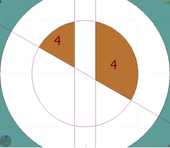 * Press [F2] or use the mouse to change the name of the region
* Press [m] or use the mouse to change the material of the region
* Finally we have to add as second zone the lower half of
the sphere. Select again the sphere and the plane (pressing [Ctrl])
(NOT the infinite cylinder this time)
* Press [F2] or use the mouse to change the name of the region
* Press [m] or use the mouse to change the material of the region
* Finally we have to add as second zone the lower half of
the sphere. Select again the sphere and the plane (pressing [Ctrl])
(NOT the infinite cylinder this time)
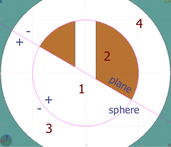 Again the space is divided into 4 zones
1: +sphere +plane
2: +sphere -plane
3: -sphere +plane
4: -sphere -plane
* Press [Spacebar] and select the action Zone
Again the space is divided into 4 zones
1: +sphere +plane
2: +sphere -plane
3: -sphere +plane
4: -sphere -plane
* Press [Spacebar] and select the action Zone  or with the shortcut [d]efine.
- Point and click with the mouse somewhere inside zone 1
- Automatically the zone expression
zone02: +sphere +plane
will be added to the REGION as a new zone.
or with the shortcut [d]efine.
- Point and click with the mouse somewhere inside zone 1
- Automatically the zone expression
zone02: +sphere +plane
will be added to the REGION as a new zone.
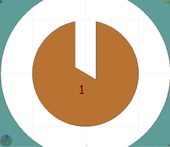
◀ Previous △ Index Next ▶
 flair
flair